

Some pages of this website may contain advertising and cookies.


Some pages of this website may contain advertising and cookies.
=== by Bob Sutherland ===
Page 2 of 7
Do you know the names of the keys on your computer keyboard? This web page describes some of the areas of the keyboard and lists some of the keys.
The alphanumeric keyboard is the original typewriter keyboard. It includes all of the letters of the alphabet, the numerical digits from zero to nine, punctuation marks and many commonly used symbols.
You can quickly recognize an extended keyboard layout by the presence of a numeric keypad. It will be at the right end of the keyboard set off by itself. More compact keyboard layouts will either try to merge the numeric keypad into the main alphanumeric keyboard or have no numeric keypad at all.
The numeric keypad resembles a calculator. It makes typing numbers and doing arithmetic calculations much quicker and easier than having to use the numbers and math symbols located on the main alphanumeric keyboard.
Occasionally you might encounter a software program or password login screen that does not acknowledge your attempts to type numbers or math symbols using the numeric keypad. In all likelihood the computer software programmer did not have a numeric keypad on his or her keyboard. If the programmer failed to include the necessary programming code to recognize your typing on the numeric keypad then your only remedy is to use the main alphanumeric keyboard to type numbers and math symbols for that particular program or login screen.
The cursor keys are the four keys with arrows pointing up, down, left and right. The word cursor is derived from the name of a thin sliding line on a slide rule. Mathematicians, scientists and engineers used slide rules to do many types of arithmetic calculations before the invention of calculators and personal computers. Up to the mid 1970's high school and university students were still being taught how to use slide rules.

 Up arrow
Up arrow

 Down arrow
Down arrow

 Left arrow
Left arrow

 Right arrow
Right arrow
Function keys have a capital letter F followed by a number marked on the keys. The numbers count from one up to at least ten and usually no higher than twenty. In the early years of computer keyboards the function keys were grouped together either at the left end of the keyboard, at the right end of the keyboard where the numeric keypad is today, or in a single line across the top of the keyboard. Modern keyboards have the function keys in a single line across the top of the keyboard.
The function keys are a historical relic left over from the years before the invention of the computer mouse. Now you might have a trackpad or trackball instead of a computer mouse. Chances are you might not have used any of the function keys for the past decade or so.
Before the invention of the computer mouse there was no menus around the edges of your screen. Therefore the File, Edit, Window, Help and other menus you can now see across the top of your screen did not exist. Instead people would memorize or have cardboard templates labelling the command each function key represented. A typist would press the appropriate function key to cut text, copy text, paste text, open a file, save a file, print a file, see a help screen or quit a program.
Computer programmers could decide and set the individual function keys to perform any task they wanted for the programs they created.
All Macintosh computers dating right back to the original Macintosh and Macintosh Plus models included a mouse as part of their design. Software written for Macintosh computers have never required people to use the function keys. Apple management decided to include function keys on their extended keyboard model just to make the keyboards compatible with software created for other operating systems such as MS-DOS and Windows.
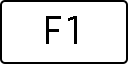

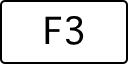
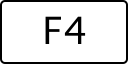
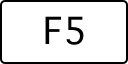
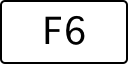
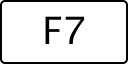
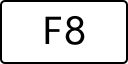
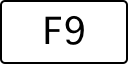
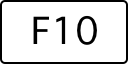
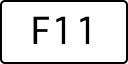
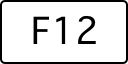
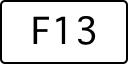
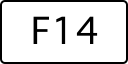
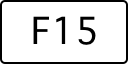
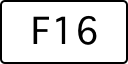
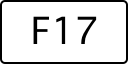
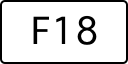
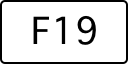
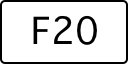 Twenty function keys
Twenty function keys
QWERTY is named after the first six alphabet keys on a top row of the keyboard.
QWERTY is the most common arrangement of the keys on the alphanumeric keyboard layout used in English speaking countries. Other languages and especially other alphabets have keyboard layouts designed for their needs.
The QWERTY layout was first used on typewriters. QWERTY is not the most efficient arrangement of keys. Other layouts such as Dvorak have since been designed to improve typing efficiency by more logically distributing the workload among your fingers. Unfortunately it would take a lot of time, practice and motivation to convince everyone to switch and relearn how to type on a different keyboard layout.
The home row is where your fingers rest on the keyboard. You reach with one finger at a time to press a key while typing and then your finger returns to the home row.
On the QWERTY keyboard layout the home row keys are: ASDF JKL;
Keyboard manufacturers create a little bump on two of the keys. Usually the bump is on the F and J keys but it may be on the D and K keys. People with sensitive fingers feel the bump and thereby know that their fingers are correctly positioned on the home row keys.